How to Use Google Webmaster for SEO Optimization?
Many people remain confused about the usage of Google Webmaster and Google Search Console, and they are not at fault. The reason is that they are unaware of the fact that these tools are not separate but one. The one we know as Google Search Console was initially known as Webmaster. You need to be aware of this fact before learning webmaster tricks and tips. Be it Search Console or Webmaster, we do need expertise to use it to maximize our profit.
Okay! Let’s start with describing what Google Webmaster is, and then we will continue explaining how it works and how you can use it. In a previous blog, I told you about top SEO Tools, and Google Console was one of them. Knowing the name of top SEO tools is not enough, one must have accurate knowledge of how to use them. Many tools I informed you about had some cost associated with them as you are required to buy the paid subscription. Buying is not the only option, you have some free tools as well, and Google Webmaster is one of them. The Google Webmaster offers the full suite of tools to prepare the best search console strategy.
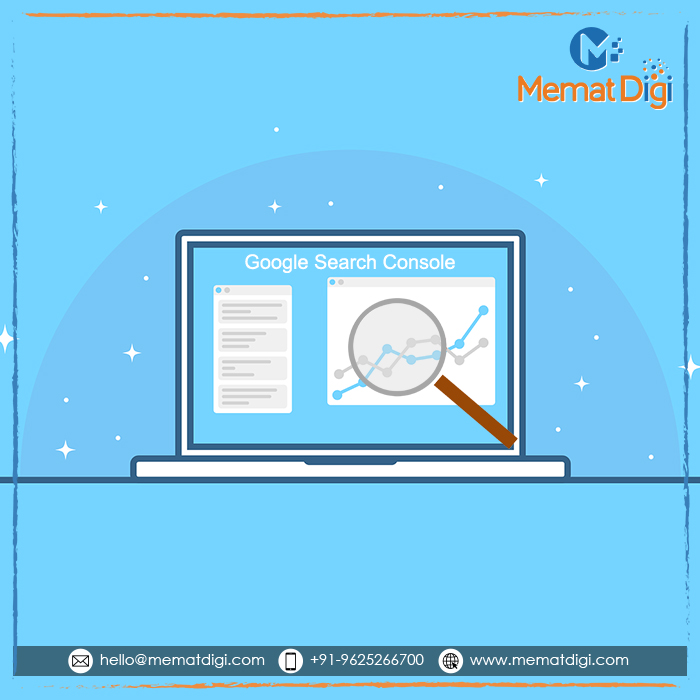
Major Benefits of preparing Search Console Strategy
It is a free tool provided by Google and lets you know everything you need to perform the best SEO activities. For example, it tells you the rank of your website for specific keywords, if people are visiting your site, or how much time do they spend reading your content, and so on. Further, it lets you know if there is any problem with your website.
- Tracks the indexing and crawling
- Provide data to optimize the website
- Helps increase the organic visibility
There are many more advantages of using Webmaster tools for SEO Optimization apart from the ones I have highlighted above because professional digital marketing, specially SEO is not possible without any of these tools, and every benefit you achieve through digital marketing is directly or indirectly an advantage of webmaster tools.
How to start with Google Webmaster Service Solutions?
- Keyword Research
Move to the performance section and open the report. The performance report will include the relevant data with which you can start your work. You must give proper attention to the keywords for which your website is ranking. These keywords are also called queries because people search for them on google.
- Log in to your Google Search Console Tool
- Click on Performance
- After that, scroll to the bottom of the page
- There you will see some options including Pages, Queries, devices, etc
- Click on the tab for Queries. It will enlist all the keywords based on their impressions and clicks.
Find top Keywords for specific webpages:
- Click on the tab for Pages
- It will enlist all the pages of your website
- Choose the pages one by one to view their ranking
- Select the page you want to check and click on the Queries tab
- It will highlight all the keywords for which that selected webpage ranks.
2. Track Users interactions
After discovering the keywords your website is ranking for, you need to figure out how your users are interacting when they see your website in the search results. In this section, you will see four options. They are total Click, Total Impressions, average CTR, and average position.
- The total click, as the name suggests, tells you if people have clicked on your search results.
- Total impression tells the time when people saw your website in the results.
- Average CTR is measured after dividing the total number of clicks by the total number of impressions.
3. Place where your keywords are ranking
In the last section of Performance, you see the places where these keywords rank. By position, we mean the exact rank of your website in the results for the above keywords. If your position is 1 to 10, it means you are visible on the first page. 11 to 20 means you are on the second page, and so on.
4. Ensure if all webpages are in Google’s index
You can learn if all your pages are in Google Index from the Coverage Section. For this, you need to click on coverage and then choose the option “Valid.” There you will see how many pages are indexed. You can compare this number with the number of pages, you have submitted using the XML sitemap.
5. Submit the remaining pages
The above section will highlight the unindexed webpages. The next step you need to take is to submit these pages using the tool, URL Inspection.
- Click on the URL Inspection on the page
- Now, move to the search bar, and paste the URL of the webpage you want to submit.
- Wait for a while as Google will take time to find it.
- It will then highlight the problems why Google cannot index your page.
- You need to update your webpage according to Google suggestions, and submit again.
- You would have to click on Request Indexing, if there were no errors.
6. If Google console highlighted some errors
One of the most prominent reasons why Google does not index pages is that the developer had initially added canonicals and forgot removing them before indexing. Another reason could be that you had you once deleted a page to replace it, but could not remember to redirect it to another one. You only have to go to the coverage section and click on “error,” and after that, you need to select the option, Valid with a warning.
It is the best search console step, as it helps you discover and resolve the 404 error, which bars the webpage from indexing.
7. Submit Sitemap
You must prepare a site map while developing the website, and submitting it in google console will let Google crawl your website.
- First of all, you have to click on Sitemaps
- After that, you need to paste the URL and click submit.
8. Remember to offer mobile-friendly pages
With the growing preference of mobile, as people use Google on their mobile devices more than PC, google has also started preferring mobile-friendly sites.
- Click on Mobile Usability
- Check out if it is displaying some errors
- Scroll to the bottom of page
- It will enlist the errors and the webmaster tools for SEO optimization will assist you to resolve them.
9. Check your backlinks
When you want to learn the webmaster tools working, then you must also learn about the “Links” section. The report about the links displays the pages other sites prefer for linking. It informs you about the backlinks.
- Move to the tab of Links and open it
- Now, click on the Top Linking Sites
- Select More to view the list of inbound links
10. Look out for penalties
Whenever Google finds that your website has violated any guidelines, it might take severe actions against it. Google has the authority to remove your site from the index.
You should keep an eye if Google has issued any penalty on your website. The violating actions might range from your activities to someone else. For example, if someone hacked your site or made low-standard comments or shared doubtful links in the comments section.
Google webmaster, being the best, alerts you during such conditions and asks you to delete such comments from your site.
These are some of the main features of Google webmaster, and I have tried to explain them in simple language. I prepared this blog to acquaint you to the latest features of Google Search Console, and to help you use them. In case you have not understood how to use Google webmaster for SEO Optimization, then you have to option to ask your queries in the comment section. In one of the next blogs, I will share some tips to increase your website traffic using the Google Search Console.

